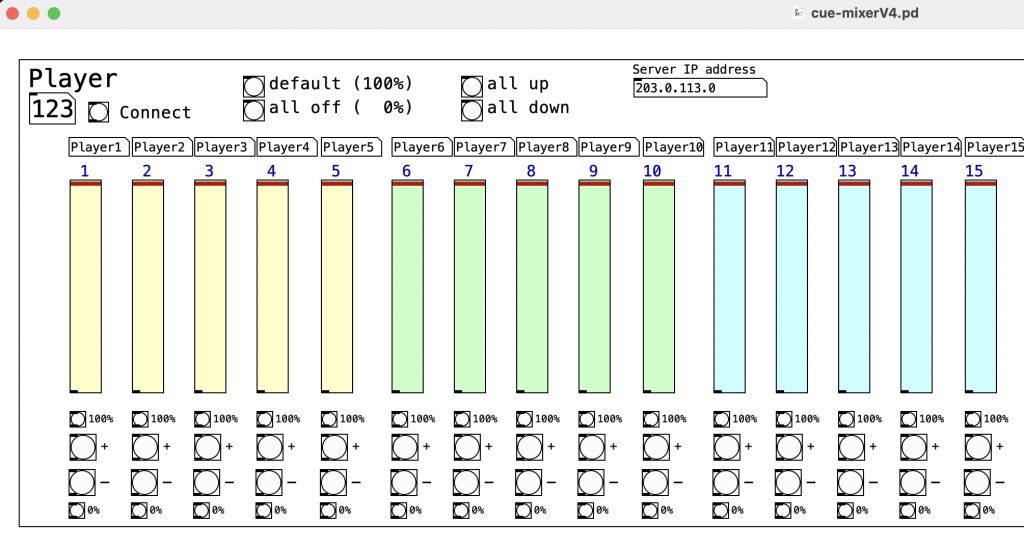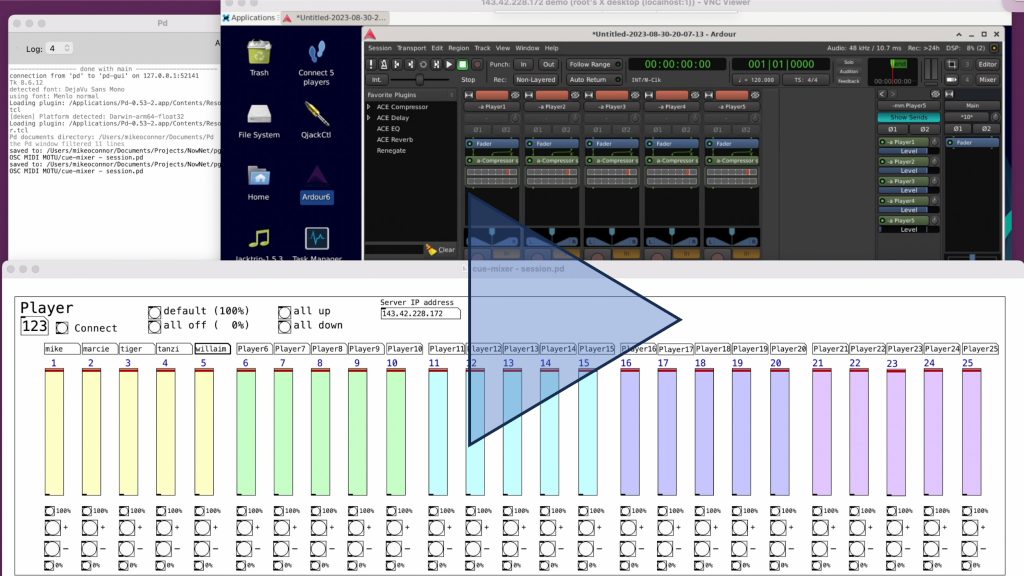Cue mixing lets Players control the mix of what they hear from the session, much the way they would in a recording studio or if using peer to peer audio software like Sonobus or Jamulus. The first part is aimed at everybody, info for the person running the PGJTT server, configuring and running the session comes toward the end.
For Players
A 3-minute video
Here’s a short video showing how the cue-mixer works
Install Software
Download and unzip the Pure Data (Pd) app. It will run from anywhere, but it’s probably a good idea to move it to the Applications folder.
Unzip the “cue-mixer.pd” patch, either a template (from here) or a customized one received from your session-leader.
Starting
If needed — Enter the IP address of the server (it will be the same as the one that the session is using in Jacktrip) and click “confirm”
If needed — enter the names of the Players above their faders
Always — enter your Player number and click “Connect”
Use “Save-as” to make a customized copy of the patch you can use when your group gets together again. In that case, open the file, verify your settings and click “Connect”
Notes for the Chef
A 5-minute video
Here’s a short video showing how the cue-mixer interacts with the Ardour DAW and some tips for setting things up
Install Software (same as for Players)
Download and unzip the Pure Data (Pd) app. It will run from anywhere, but it’s probably a good idea to move it to the Applications folder.
Unzip the “cue-mixer.pd” patch from here. Note the version number — I’ll put release-notes here if things change.
Setup
Preparing the patch is up to you, but I prefer to make a copy of the template, set up IP address and player-names, save it and distribute that version to Players (either in email, or as a zip file posted to the web). That way they only have to enter their Player number and connect.
As noted in the video, verify that Ardour is listening for OSC packets at the beginning of each session. That setting is found in Edit/Preferences/Control Surfaces/Open Sound Control. Check the video for the exact settings.
Tips:
Restart PD and use a new copy of your template file (ie open it, save-as a new copy, restart PD and open the test version) when testing the connection. It’s possible to get two copies of the patch running at the same time, and the results are quite surprising (this is the voice of experience).